Viewing Reports in SCSM Console
At times, we want a particular person to be able to view reports from the SCSM console, but we do not want to give them administrative rights, or mess with the groups. Is this possible? The answer is yes. Here I’m going to show you just that, giving 1 particular user the rights to view reports. Lets call this guy, sccm.admin.
Now as you can see, the Reporting option is not visible on the wonder bar. We want to enable this user to view reports.
1. First we need to make sure that port 5724 is open from the client machine to the Data Warehouse server. To be sure, do a telnet from the client machine to the Data Warehouse server.
2. Next login to your Data Warehouse server, go to the reporting page, usually http://localhost/reports. You will need to right click on your Internet Explorer and Run as administrator or else you might get an error saying you don’t have enough privilege to view the page. Below is the page that will load.
3. Highlight SystemCenter and an arrow will appear, click it and choose Security.
Note! By granting permission on this level, you’re actually granting the user access to everything. If you want to be specific on what they can and cannot view, you can click the SystemCenter icon to drill down, and grant access to them for specific reports.
4. Click on New Role Assignment.
5. Key in the domain group or specific username as you wish. Since we want sccm.user to be able to view reports, we’re going to add him by domain\sccm.user, and then check the Browser checkbox. Click Ok.
6. Now that sccm.user is added to the list, go ahead and close the browser. Go back to the client machine and launch the SCSM Console.
7. And as we can see, the user is able to view the reports now.
Note! If you receive the error message below, make sure that your client is able to resolve the Data Warehouse’s hostname, and that port 5724 is opened from the client to the Data Warehouse server.
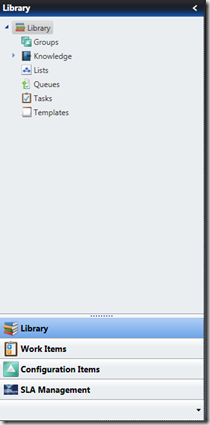
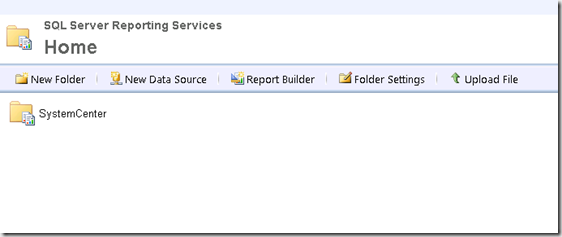
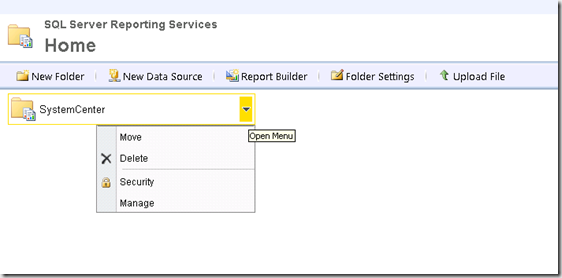
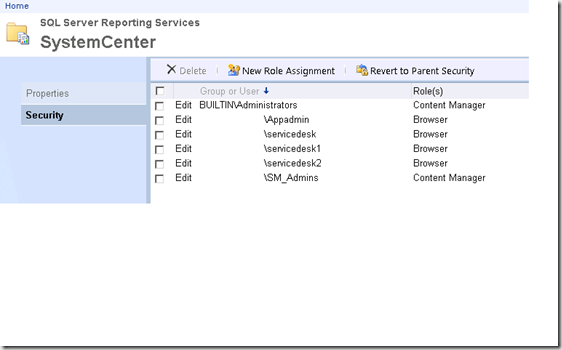
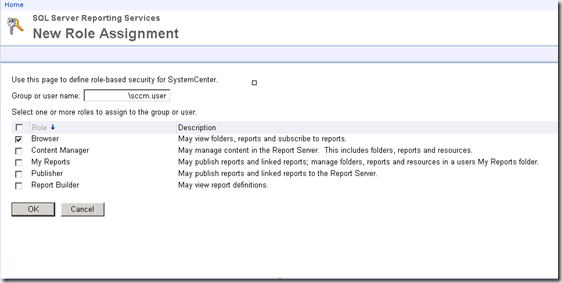
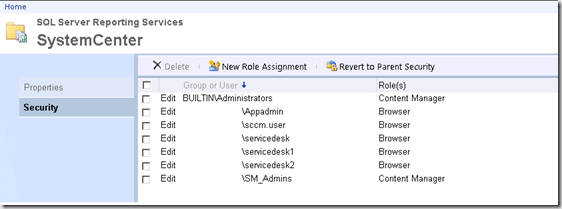
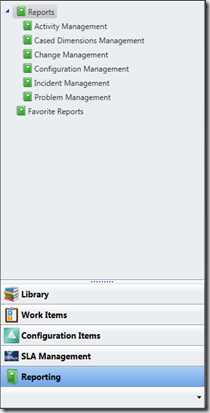
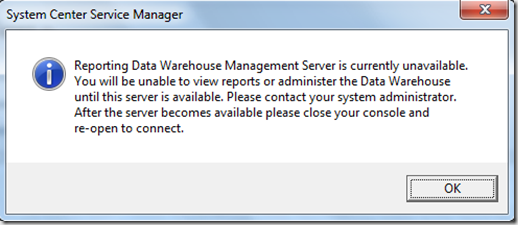
Hi,
i have just used to guide to show the Reportng tab in the console. i have also noticed that you have SLA management on there. how do i get this feature on our system.
Hey Gurps,
That is a partner add on, Cased Dimensions. In order to get that SLA Management Tab you’ll need to purchase their solution. Check it out here http://www.caseddimensions.com/microsoft_service_manager/
James
thanks for that. do you have an email address i can contact you on. i have got more questions.
You’re welcome. You can email me at rain2418@gmail.com, I’d be happy to help.
James
Thanks! this really saved me a bunch of time trying to figure out why some users didn’t get reports in the wonder bar
You’re welcome, glad this helped you 🙂